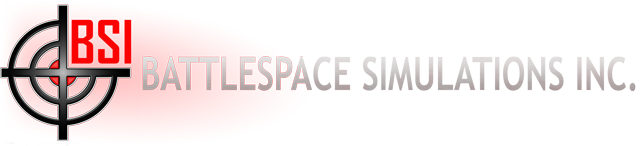MACE 2019 R2 RELEASE
What’s New
BSI Is Very Happy to Announce our MACE 2019R2 Release!
Hello everyone! Today we are happy to announce that MACE 2019R2 is now available for download as an official release. Before we get into our summary of the new features, I would once again like to extend a sincere “thank you” to everyone who helps us continuously improve MACE. It is extremely fulfilling for us to see people using our software. If you are a MACE user and find yourself saying “if only these guys would add such and such a feature, it would make my life so much easier/help meet additional training objectives” – then please tell us! Many of the best ideas for MACE improvements come from you, our existing customers.
There are many improvements in this version of MACE; this document contains a summary of those improvements, but if you encounter any changes to the MACE user interface not mentioned in this document, please reference the MACE 2019R2 User’s Manual and the MACE 2019R2 Plug-In User’s Manual (both of which install with MACE). In general, as with every release, we have grouped our improvements into several main categories, including:
- User Interface Improvements
- Performance Improvements
- Signal Generation Engine (SGE) Improvements
- These are related to increasing fidelity with RF, IR, jamming, and simulation of the EM spectrum in general).
- Joint Fires Improvements
- Air-to-Air Improvements
- Networking and C3 Modeling Improvements
- Pattern-of-Life Improvements
UI Improvements
Conditional Platform Add
Conditional Platform Add allows the user to select three possible attributes to be honored when a platform is added to the scenario. The user can elect to strip a platform of all waypoints, set reaction posture to “Do Nothing”, and/or set weapon posture to “Hold”. Conditional add is triggered by holding down the control key while dragging a platform from the Platform Selector into the scenario, or by clicking the conditional add button in the Mission Builder Platform Selector.
Entity Proximity
It’s quite common in large scenarios to have a battlespace that scales from large areas that encompass all players to small scale areas that cover a very small geographical area. When zoomed out, entity icons may overlap, making precise selection of an entity of interest more difficult. The “Proximity” context menu is meant to assist in these scenarios, allowing the user quick access to entities whose map icons lie under the currently selected icon.
Proximity Selection Context Menu
“Select All of Same Type” Context Menu
It’s not uncommon for users to want to quickly change out or delete all entities of the same type within a particular scenario. From the entity context menu, users can now select any instance of the entity type they want to change and select all entities of the same type from the context menu. NOTE: You can also hold down SHIFT and double click on an entity to select all entities of that same type.
Signal Generation Improvements
Jammer Threat Library – Jam by Parameter / “Blue on Blue” Jamming
The threat library files and SGE have been updated to allow radar jamming by parameter matching (frequency, PRI, and PW). In addition, radar devices now accept jamming from both a jammer targeting the radar and a jammer whose signal band passes the radar receiver.
To specify that you want the jammer to ‘jam by parameter’, set the ‘Use Parameter Matching’ property to ‘True’ and enter the upper and lower limits for frequency, PRI and pulse width (PW), as shown below:
Threat Library Entry Example
The purpose of this is to provide a framework that allows for unintended jamming consequences, where the jammer is responding to a signature and not an explicit system. This will allow the simulation of unintended ‘blue-on-blue’ (or red-on-red) jamming.
Even if not the target of jamming, MACE 2019R2 will now assess impacts of jamming on receivers who are not the target of the jamming, but who are geospatially positioned such that they are still receiving jamming transmissions. This is to further improve MACE’s ability to simulate unintended jamming consequences and saturated signal environments.
Radar Receiver Device Type
A new device type to assist in simulating radar receivers such as RWRs or ELINT receivers is now available. The new device type has modes and an associated UI in the Emitter Editor that are specifically targeted at RF receivers.
Click on the video for more information on our Radar/Jamming improvements.
Indirect Terrain Masking
Indirect terrain masking is now calculated for radars not using MTI or Doppler to eliminate ground clutter. if the radar resolution cell includes both terrain and target, the target is considered obscured.
Indirect Terrain Masking Demonstration
Rotating RCS Upgrade
You can now define a rotating RCS – for example, to characterize the RCS of helicopter blades. A single RCS value is specified but now the value for MTI or Doppler radars is varied. This value is based on a generic blade speed and length where only the RCS of the portion of the blade moving faster than the notch value is returned. The value takes into account blade orientation (assumed by entity orientation) relative to the threat radar. e.g. A Doppler radar looking directly down on a helicopter will get no return from the blades assuming the helicopter is in level flight.
You can set this value in the definition for a given Platform, using the Mission Object Configuration Tool (MOCT), as shown below.
RCS Rotational Model
ESA Descriptor
ESA – (Electronically Scanned Array, includes PESA and AESA radars) is an emitter definition scheme where MACE will generate one new TTR beam per target. Each beam has its parameters modified to best track that target. ESA scheme emitters have ‘ESA = True’ in the device descriptors and reserve ModeGroup IDs starting from 100, for target tracking modes. ESA emitters will send and be updated by the RADARTrackReport messages in addition to the EE PDU.
ESA = True Descriptor
Code Script Update
The SGE code script editor has been changed to enhance script editing in the Emitter Editor. In addition, SGE mode scripts have been built for Low Probability of Intercept (LPI) radars to adjust power and PRI based on target distance and to turn on/off Doppler or MTI based on radial velocity of the target.
Signal Generator Script Editor
Joint Fires
5-Line Improvements
MACE 2019R2 includes some significant improvements to the 5-Line for our Joint Fires customers, including the ability to specify different targets and weapons during the approach, pop and dive phases of the attack.
- Support for Run-In (similar to 9-Line), Loiter, and Stand-off attacks
- Battle Position – new in 2019R2, you can now specify a ‘known point’ to use as your Battle Position.
- New in 2019R2, you can now control up to 4 Assets on the 5-Line (up from 2).
New 5-Line Form
Air-to-Air
Tactical Display
The Tactical Display is designed to allow the user to view and control a MACE scenario without interacting with the MACE map. It can be toggled to show a ‘God’s Eye’ (white force) view showing all entities in the battlespace, or a sensor view based on what the ownship sensors are detecting. User input can be captured via either mouse or HOTAS input.
The Tactical Display will be provided free-of-charge to all MACE-EW license holders upon request.
Tactical Display for MACE
IR – Platform Power Up/Down/Afterburner
Power and wavelength are now modified by MACE at runtime for specific IR sources. Most entities have a source defined for engine heat (adjusted for engine power level), engine exhaust plume (adjusted for afterburner), and aircraft skin heating (adjusted by Mach number).
Datalink & Networking
Datalink Improvements
- Dedicated datalink setting per platform; much easier handling multiple messages from multiple platforms.
- Auto group similar J3 entities.
- Full J12.0 receipt compliance and WILCO/CANTCO/HAVECO
Entity Specific TDL Forms
When a selected entity is equipped with a TDL capable radio (such as Link-16), an entity specific TDL form is now available from the context menu or by hitting the Ctrl-D key combination. The entity specific TDL form provides all the same functionality as the tab available on the Mission Settings tab but hides the ability to select alternate entities by default. The TDL Expansion Bar on the left-hand side of the form can be expanded to display the form as it appears in the Mission Settings Tab. The form’s title bar displays the entity’s name indicating which entity the TDL settings are being applied to. Up to two forms may be opened per entity by default. Selecting the gear icon in the top right-hand corner allows the operator to configure both mission and system specific TDL settings.
Tactical Data Link for Platform
The TDL form now allows displaying J3 Track, J12.0 Mission, J28.2 & K01.1 Chat messages for all entities in the mission. With the entity specific TDL form expanded, or from the Mission Settings view, select All Entities in the top left filter and TDL messages that can be displayed for all entities will be selectable.
Tactical Data Link Entity Filters
Network Modeling Enhancements
Enabling network propagation modeling is now persisted with missions and when enabled, will display additional information about the networks signal strength between radios to include displaying information about the radio being powered off or affected by jamming.
Network View for Platforms
Networks Jammed Example
Pattern-of-Life
Routing for Vehicles using BSI’s Worldwide OSM Road Vectors
MACE 2019R2 supports ‘auto-routing’ (navigation) for vehicles. You will need to be connected to BSI’s Worldwide OSM Road Vector database to enable this feature. All you need to do it place the vehicle into pathfinding mode, and then hold CTRL and right-click on your destination(s). MACE will automatically find a route to that destination. If the data for that area includes information such as one-way roads, the routes will be cognizant of these restrictions. EZ traffic generation now uses this feature as well.
OSM Roads and Routing
RV02 Collision Avoidance for Life Forms
RVO2 collision avoidance adds predictive logic to lifeforms causing them to avoid collisions with other platforms before collisions would occur.
Reciprocal Collision Avoidance (RV02)
RV02 with Traffic
New Plug-Ins
NOTE: There is some content that we add to the main MACE application, and other content that we add to MACE using the plug-in API. This is to keep the user interface as clutter-free as possible while exposing capability to other those customers that want/need it.
As a result, we have decided not to cover the plug-in capabilities in the main MACE User’s Manual, but instead to create a separate document, the MACE Plug-in User’s Manual, where all plug-in capabilities are covered. Both of these documents install with MACE.
Multi-Platform Property Viewer
Multi-Platform Property Viewer Button
The Multi-Platform Property Viewer plug-in presents a summary of all entities in the mission and their key properties. You can select which properties are displayed or not displayed, filter the entity list, reorder columns, and sort by columns. The plug-in will also display equipment info for the selected entity and allows you to center the map on any entity. Note that the property grid is currently read-only.
Multi-Platform Property Viewer
GMTI Message Plug-In
The Ground Moving Target Indicator Format (GMTIF) message plug-in transmits and receives NATO STANAG 4607 messages from blue air platforms with ground search radars. The messages can be sent from any selected platforms to any number IP addresses required. The GMTIF plug-in is found in the MACE System Settings dialog under the tab “GMTIF”.
GMTI Plug-in on System Settings
IG Improvements
Integration with VBS-Blue
Full featured integration including HUD, camera, vehicle attachments, weapon effects and sounds.
VBS- Blue Screenshots
New Lighting Effects
Muzzle flashes illuminating the ground, variable intensity, duration, and color detonations.
ARMOR
Other Improvements
Performance
Overall, 2019R2 is capable of generating between 3,000 and 3,500 internal entities, depending on entity types and system hardware. Even higher numbers of external entities are possible. Overall, this represents a 25+% improvement over 2019R1 and a 300+% improvement over 2018R1.
We highly recommend MACE be run on a hex-core CPU or better, and on an nVidia 1060 card or better.
Plug-in API Improvements
We’ve added many improvements to the plugin API. Some of the most notable additions are:
- Interact with J2 and J3 tracks within a plugin
- Collect information on ESRI .shp files loaded in the running scenario
- Draw Direct3D vector primitives or texture-based sprites on the MACE map
- Add context menu items from a plugin
- Override weapon aerodynamics with a plugin
- Create new entities/platforms from a plugin
- Intercept new entity creation and modify it from a plugin
- Save data w/ missions from plugins
- Create new script triggers and actions from a plugin and save w/ mission
ATO Import
- Improved logic for refueling enroute and support for multiple refuelers in single sortie.
- Updates to auto-reload ground alert aircraft.
CAF-DMO MP18 Certification
- Includes support for DIS Transfer of Ownership